How to access Deep web in 3 minutes
* depends on your internet connection
This article will guide you on how to dive as fast as possible into the huge hidden part of the Internet. It should be short enough to read. Since all the instructions are easy to replicate in several minutes, a long story will definitely make no sense.
Why?
There are already uncountable articles which did the same. But this one focuses on keeping your system as vanilla as possible and avoids to degrade your web browsing experience: it ONLY routes all your onion sites accessing via tor.
Prerequisite
- A (good) browser. Firefox is a recommended choice. Firefox Developer Edition was used. And the SwtichyOmega extension.
- Docker.
Let’s dive
The first 1 minute: Tor
Summon the magic door:
$ docker run -p 9050:9050 voldedore/tor
That command will pull the docker image if it was not pulled before. It then starts our tor client which is exposed on the default port: 9050. We were mapping it to the host port 9050 also.
The docker image is open-sourced here.
The result:
[...]
Jun 02 02:48:43.000 [notice] Bootstrapped 71%: Loading relay descriptors
Jun 02 02:48:43.000 [notice] Bootstrapped 78%: Loading relay descriptors
Jun 02 02:48:44.000 [notice] Bootstrapped 80%: Connecting to the Tor network
Jun 02 02:48:44.000 [notice] Bootstrapped 85%: Finishing handshake with first hop
Jun 02 02:48:45.000 [notice] Bootstrapped 90%: Establishing a Tor circuit
Jun 02 02:48:46.000 [notice] Tor has successfully opened a circuit. Looks like client functionality is working.
Jun 02 02:48:46.000 [notice] Bootstrapped 100%: Done
Almost done! Next step is to configure our browser to use that as the proxy for web surfing.
The next 2 minutes: Firefox configuration
Open Firefox, go to SwitchyOmega > Options.
Create a new Proxy profile. Proxy profiles will tunnel all your traffic via the proxy.
Let’s name it, says Onion. (Optional: Change its colour to purple). Since Tor is not an http proxy, so you have to select SOCK5. Let others as default.
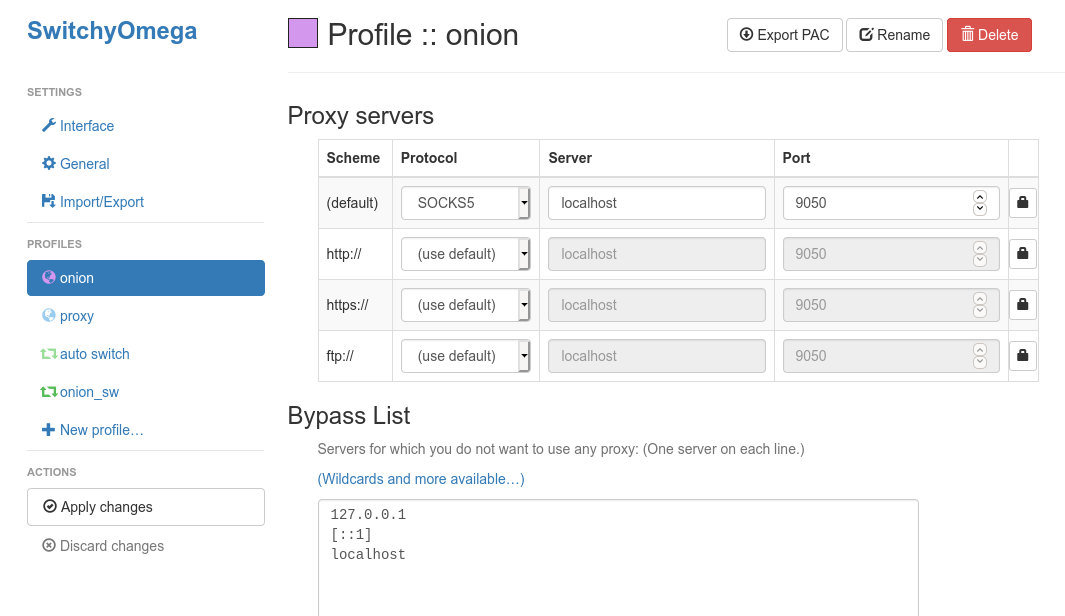
Next, create a new Switch profile. Switch profiles are the art of our effort. It doesn’t route all your traffic via the proxy, but only some URLs by matching them as wildcard or RegExp. So the rest of your website accessing still go directly. For some reasons, this scenario is realistic: Tor proxy is slow and some websites block tor traffic.
This time, name it Onion_switch. Let’s add two conditions.
- URL wildcard for https://check.torproject.org/
- Host wildcard for any website that ends with
.onion.
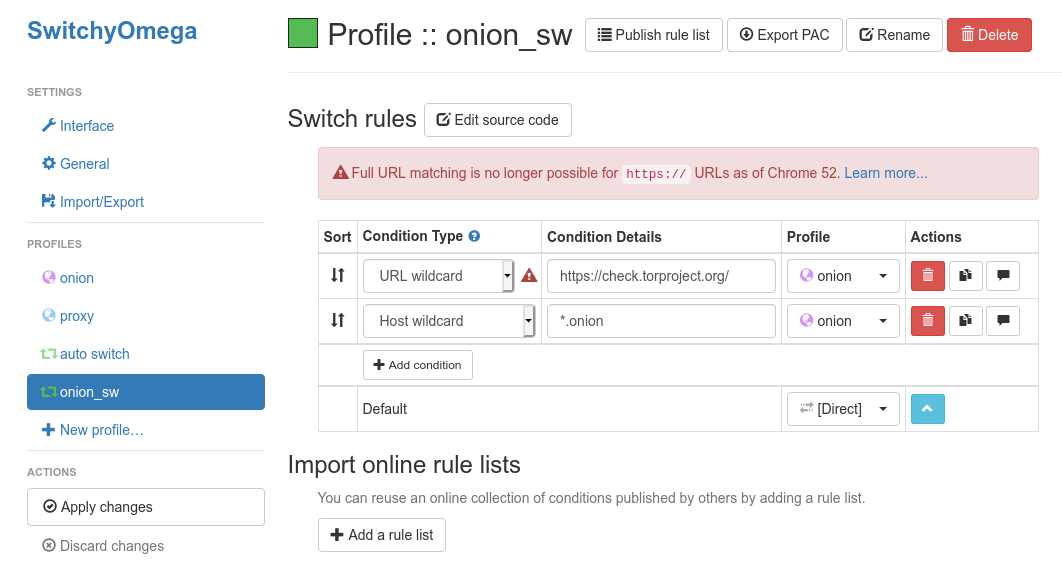
Everything is theorically nicely done. Go back to Firefox, and click on the extension icon, then choose the profile Onion_switch. The icon will change its colour.
Go to https://check.torproject.org/
Congratulation. This browser is configured to use Tor.
This should tunnel all your traffic from any deep website via tor proxy.
Go to https://www.jsonip.com/. Your public IP should be the same as you don’t use tor at all.
Then, enjoy.